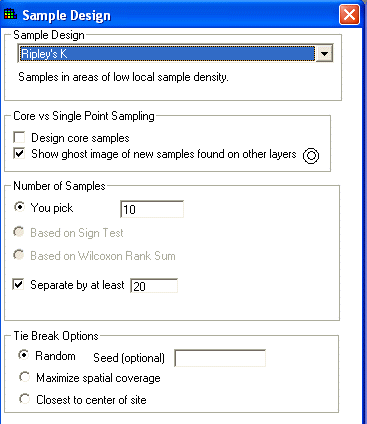
Ripley’s K, Moran’s I, and Geary’s C are secondary sample designs that rely on number of samples and the local index of spatial association (LISA) map to generate new samples. See LISA maps for more information.
Ripley's K – locations of new samples are based on areas with low sample density
Moran's I – locations of new samples are based on areas with high sample variance
Geary's C – locations of new samples are based on areas with high negative correlation
Availability
This sample design is only available for SADA files with sampled data.
Steps
These are the steps that display in the Steps Window when this sample design is selected during the step Set sampling parameters. Click on the links below for more details about the following steps.
1. See the data
6. Interpolation Methods (not available for Ripley’s K)
7. Correlation Modeling (not available for Ripley’s K)
8. Search Neighborhood (not available for Ripley’s K)
10. Show the results
11. Format picture
12. Auto-document
Design-specific Parameters
When Ripley’s K, Moran’s I, or Geary’s C is selected during the Set sampling parameters step, the Parameters Window changes to look like the following:
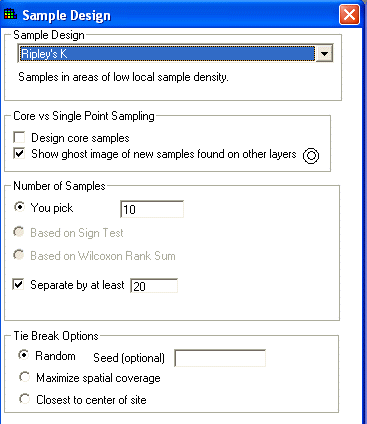
See Design Core samples or Show Ghost Image for an explanation of the core vs. single point sampling options.
Under Number of Samples, only you pick is available. Enter the number of samples in the space provided.
To use the secondary minimum distance constraint, enter a value next to Separate by at least.
Under Tie Break Options, select the appropriate tie break method.
Press Show the Results on the Steps Window and SADA will display the sample locations in the Graphics Window. If there are polygons, new samples will only be placed inside the active polygons.
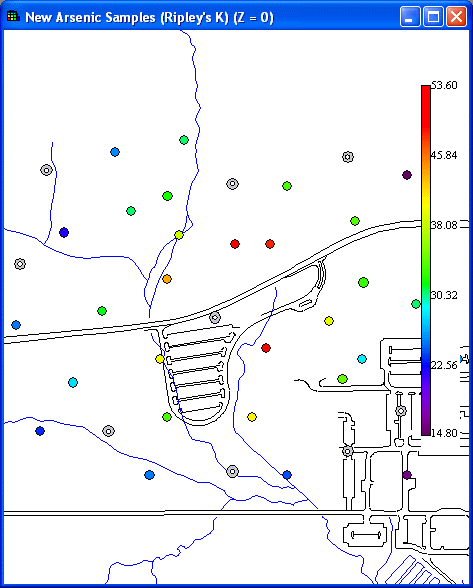
To view the actual coordinates of the new sample points export the information to a comma delimited excel file by using the Output to File toolbar button in main form of SADA.