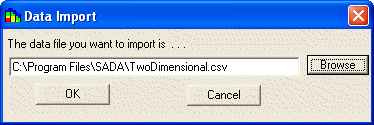
Data may be imported into any SADA file.
For an empty SADA file or a file that only contains Geobayesian model data, select Import sampled data from the Steps Window, For all files, however, select Import New Data From A File from the Tools menu. The following window appears.
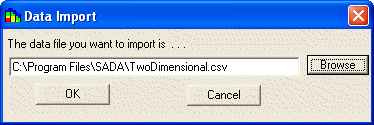
Enter the name of the file to import or select the Browse button to search on the computer. Then press OK.
SADA opens the Column Matching window.
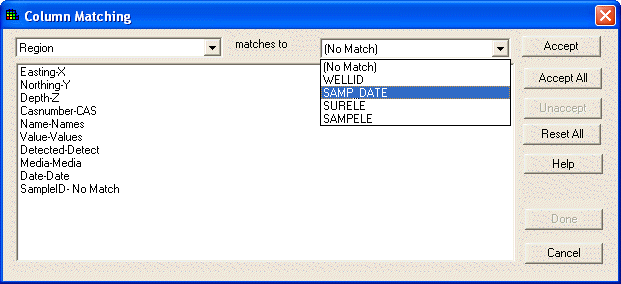
Match the columns in the current dataset to the columns of the new file using the drop down arrows. To accept a match, press Accept, and the match will appear in the window below. To accept all the matches (if you know that the columns are lined up), press Accept All. Select Unaccept to remove one match or Reset All to return all matches back to their respective lists.
WARNING:
If Media ID, which denotes the type of media the contaminants are sampled in (e.g. soil or groundwater) is not defined, then the human health risk and/or ecological risk modules cannot be setup later. The media is a critical information category to the risk modules. Also, SADA expects certain units for measured values in the risk modules. See Data Requirements. If media is not matched, SADA will present the following message.

Additionally, detect columns have to be matched or SADA will present the following message.
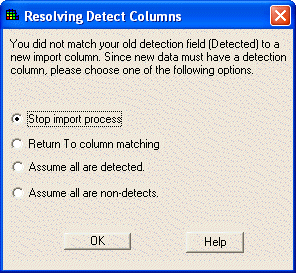
After the columns have been set, press Done. SADA begins the conversion process and presents the data is it will be imported into the Data Editor.
After submitting data through the Data Editor, SADA displays the imported data in the Graphics Window.
Note: The site boundary set by the user may change to reflect the boundaries of the imported data set.