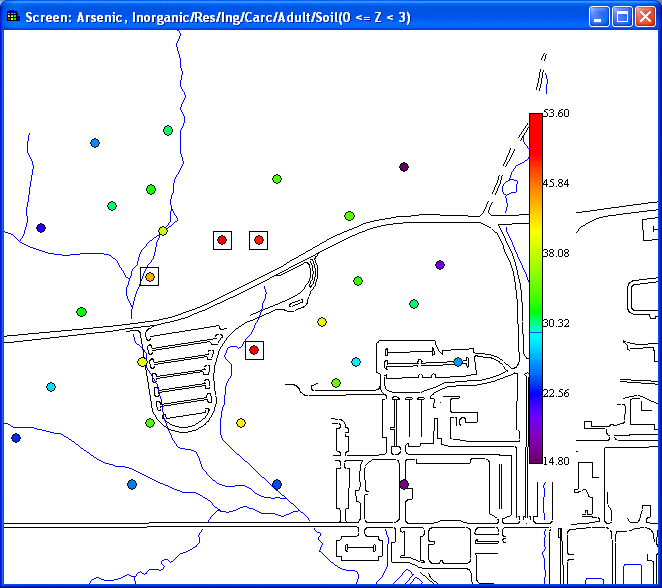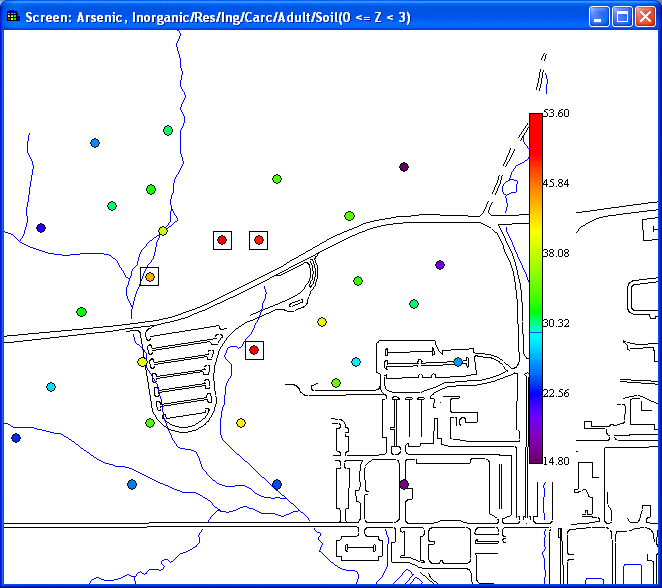
With data screen maps, the user can screen the data against human health PRGs.
From the Interviews list, select Draw a data screen map. Follow the steps that are listed.
Availability
This interview is available for all analyses that have sampled data (unpooled only), with all data types except Geobayesian.
Steps
These are the steps that display in the Steps Window when this interview is selected. Click on the links below for more details about the following steps.
1. See the data
For human health analyses, make sure that the analysis type is set to Human Health and the desired contaminant and media are selected in the secondary toolbar. When Show the results is selected, SADA will present the Risk Scenario selection window.
After selecting the applicable land use and pathway(s), select OK. SADA will present a box around each point that exceeds the PRG.