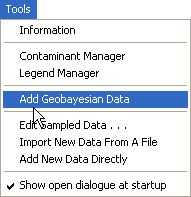
A Geobayesian model may be setup with an empty SADA file or a file with sampled data.
From the Tools menu, select Add Geobayesian data.
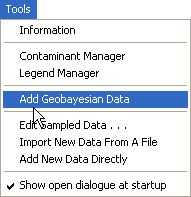
SADA will present the Setup Geobayesian Approach Window.
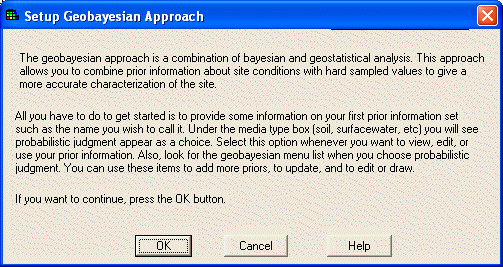
Select OK. SADA presents the New Professional Judgment Data Window.
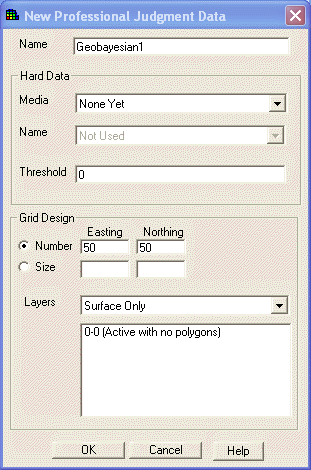
Type an analysis name in the first entry box.
If the Geobayesian model is being setup in a file with sampled data, select the media type and the contaminant of interest for any available hard data in the Hard Data section. (Note: None Yet is the default and the only available choice for an empty SADA file with no hard data.)
Enter the cleanup criteria in the Threshold box.
SADA will enter default values for grid design, number of boxes as 50. Change these values if necessary or switch the gird design to box size and enter appropriate values. Change the layer design, if applicable.
Then press OK.
A new media type called Geobayesian data is available in the media box. Select this media type and notice that the data name box changes to the new Geobayesian data name and the blank prior probability information is displayed in the Graphics window.
A Geobayesian menu appears with one option, Create a New Prior.
The following interviews are available in the Interview Box: View My Initial Probability Map, View My Initial Variance Map, Draw an Area of Concern Map Based on Soft Data Only, Calculate Cost versus Cleanup Based on Soft Data Only, and Develop a Sample Design. After importing sampled data or if the file already has hard data, more interviews become available: Update My Prior Probability Map, Update My Prior Variance Map, Draw an Area of Concern Map, and Calculate Cost versus Cleanup.