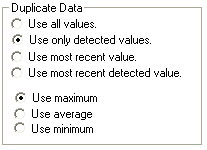
The duplicate data options appear on the Parameters Window when See the data is selected in the Steps Window. These options determine the methods SADA will use to resolve duplicate values at a specific point.
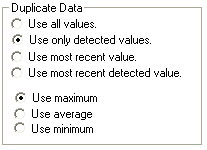
The first four radio buttons under Duplicate Data determine what type of duplicates will be used.
· Use All Values – all duplicate values will be considered for future modeling
· Use Only Detected Values – only detected duplicate values will be considered for future modeling
· Use Most Recent Value – only the most recent duplicate value for a specific location will be considered for future modeling
· Use Most Recent Detected Value – Only the most recent detected duplicate value will be considered for future modeling
The last two are disabled if a date field was not specified for the data upon setup (see Creating a SADA File). If a detect field was not specified during setup, the second and fourth options above are disabled.
Three more radio buttons further define the duplicate resolution. If more than one point still exists, SADA will use the Maximum, Minimum, or Average value, depending on the user’s selection. For example, a user selects "Use Only Detected Values" for the first four criteria and "Use Maximum" for the last three. If there are 3 detected values at a specific point, only the maximum value at that point will be used for future modeling.