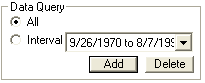
SADA Version 4 permits users to specify a date field when creating a SADA file. If a date field is specified, then users may parse the data set by date and perform SADA functions on a portion of the data set.
When See the data is selected in the Steps Window, the Parameters Window displays two radio buttons under Data Query: All and Interval. (All is the default option.) Select ‘All’ in order to use all points for a given contaminant. In order to parse the data, select the interval option.
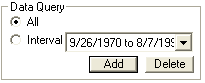
To add date intervals, press the Add button. SADA presents the Set Date Range window.
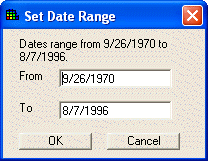
Add as many date ranges as necessary in the format mm/dd/yy. Each new range will now be visible in the drop down box next to Interval. (Note: SADA will create a default entry comprised of the entire date range for the file.)
To perform a function on a date range, select the Interval radio button. Then, select the appropriate date range from the drop down box. The Graphics Window will only display the data points for the specified date range and all SADA functions will be performed on those points only.
Note: If a date range does not contain any data, the Graphics Window presents an empty plot screen.
To delete a date range, select that range from the drop down box and press the Delete button.