

|
SADA Main Page
Free Downloads
Visualization
Sampling
Data Exploration
Risk Assessment
Geospatial Analysis
Geospatial Simulation
Decision Analysis
Cost Benefit Anaylsis
MARSSIM
TRIAD
Other Tools
Technical Support
Documentation
Coming Soon
Training
Education
Applications
Join SADA User Group
RAIS
Bugs
People
Email Us
Current SADA Webpage Vistors Previous SADA Webpage Visitors 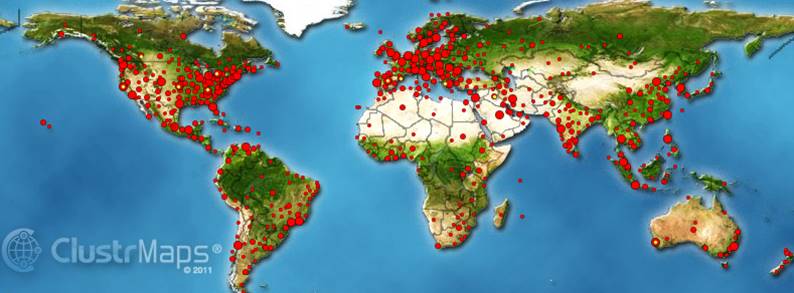 |
Spatial Analysis and Decision Assistance
|
Technical SupportTechnical support is provided by email at sada@tiem.utk.edu. Also, you may ask questions on the SADA users email list; subscribe by sending a blank email to sadausers-subscribe@yahoogroups.com. Listed below is a FAQ for system requirements, recently encountered SADA problems, and documentation of changes between the different versions. Important MessageIf you have downloaded version 5.0.77 you MUST download 5.0.78 and install SADA 5 again. You do not need to uninstall Version 5.0.77 first. Just install 5.0.78 over it. When you are running the installation, if you are prompted for repair or remove, select repair. This version of SADA 5 will open your 5.0.77 files with no problems.
Why is SADA free?SADA is a dedicated effort between the University of Tennessee, the US federal government, and many other contributing institutions to provide a professional and free spatial modeling tool that promotes a consistent and thorough examination of spatially distributed environmental data. SADA is part research effort and part working tool. Because SADA is a scalable environment, it is often used to quickly try out new methods. While SADA is a nationally recognized software, it is also an educational and communication tool. For global distributions, it is very much a tech transfer from an industrialized country (USA) to many developing countries desperately in need of this kind of tool. InstallationMake absolutely sure you have Administrative privileges (logged in as an administrator) before installing SADA. Also make sure you are not running the installation off the website. Download it to your machine first. Finally, make sure you are installing SADA to the same hard drive where your Windows is located (usually C drive). We have seen some strange things happen when its installed for example to the D drive. Do not run SADA will run over the network! We require installation on each individual machine. European and other Decimal = Comma usersIf you are using a regional setting (e.g., France, Germany) that uses a comma instead of a period as a decimal (3,1415 versus 3.1415), then check this page. During installation you may be asked to install .NET Framework 1.1. This is a Microsoft package that must be installed before running any .NET product (SADA is now written in .NET). If the .NET Framework installation is not mentioned, then it likely resides already on your machine as a result of the installation of some other software package.
SADA crashes before it can even get startedWhen you try to run SADA, it starts to open and then crashes. A message may say "instance of object not set" or some meaningless error like that. Most of the time, in these cases, SADA was not installed by someone logged in as an Administrator. Without administrator privileges, SADA may not install correctly. Sometimes, we have seen the case where SADA was installed by an administrator but still had this problem. This may happen when you install it as an administrator but try to use it as a non-administrator. This is rare. In some cases, depending on the security settings for you computer, a non-administrator has no write privileges to the Program Files directory. You'll have to set the write privileges to this directory or install SADA somewhere else. Some institutions have extreme control over the use of their computers and so users can run into these problems under these circumstances. Another thing to check, is to make sure that you have your regional settings set to use a period as a decimal. Check this page to figure out how to do this. SADA crashes when I try to read data or open a SADA fileSADA should be able to open the twodimensional.sda that is packed with it. If not, make sure you are using a regional setting where a period is used for the decimal point and not a comma. This is common problem for European users. If you are using a regional setting (e.g., France, Germany) that uses a comma instead of a period as a decimal (3,1415 versus 3.1415), then check this page.
SADA says I'm trying to open an older SADA file and there is no backward compatibilityIf you are opening a SADA file created with a previous version of SADA, unfortunately this is true. We simply don't get enough funding to chase down backward compatibility issues. If you need to open an older SADA file, you'll need to reinstall that version (see Free Downloads) and continue to work with the file that way. Version 4 and Version 5 can run concurrently on the same machine without conflicts as long as they are installed in different directories. We have not tested Version 5 with earlier versions. We apologize for this inconvenience. On the other hand, some folks get this warning when they are creating a new SADA file. We have seen this happen when the user has the European setting "Decimal = comma". If you are using a regional setting (e.g., France, Germany) that uses a comma instead of a period as a decimal (3,1415 versus 3.1415), then check this page. I'm having trouble getting my data into SADA (creating a new file)For more help on creating new files check this page. Why is everything disabled except for File and Help when I open SADA?You have to either create or open a new file. Try opening the Twodimensional.sda sent with SADA. Your interface should light up once it is open. How do I get something to work other than just data plots?In SADA, most desired actions are listed in the Interview box. This is the long drop down list box which may say "Plot My Data". Select the arrow next to this box and select an action. Notice how the steps (in the blue window) change accordingly. Please read the QuickStart PDF file packed with SADA and found in the SADA installation directory. It helps a lot. Where can I learn more about geospatial modeling?The SADA help file is not a great place to learn about geospatial modeling. Here are some good books on the subject.
Also, every semester UT offers a training class on SADA. We concentrate a great deal on geospatial modeling. Click here to find out more. How do I export results out of SADA?Version 5 has many ways to get results out of SADA. On the main toolbar there is a copy button which copies the graphical result to the clipboard where it can be pasted into any Office product. On that same toolbar there is a save to image button that saves the graphical result as a graphics file (e.g. jpg). There is also a export to text button which exports the results in a tabular manner (or however is most appropriate). These can be opened in excel. Every interview has an autodocumentation step which allows you to export images, parameters, models, etc to an HTML format file which can be opened in Word. Virtually every window that contains a tabular result has these same features as well as an export to Excel button. Pressing this button will dump the results directly into an Excel file. Finally, there is an export menu item primarily for exporting spatial results in a GIS friendly format. How to get a Geospatial Result out of SADA into ArcMap 9.1 (and maybe other versions)Under the export menu on the main window you can export points to shape, polygons to shape, and spatial models to ASCII raster. Troubles with DXFs?For troubles with importing dxf layers, click here. Can I change my risk parameters to my site specific values?Yes, there are two ways to do this. After you've setup your human health and/or ecological analyses, switch to the analysis you're interested in. Look up at the menu items and chose human health or ecological. Under that menu item is an opportunity to change the values. Recognize that SADA will only change them for the SADA file you have open, however. If you want to make the change more permanent, you'll need to open up ToxicologicalProfiles.mdb, ScenarioParameters.mdb, or ecotoxdata.mdb, locate the information you want to change, and change it directly in the database. Be careful and definitely do not alter the table structures. When you make a change to these databases, then any SADA file you link to these database will have the new information. Keep in mind, though, that previously created SADA files will have to re-setup the risk model to take advantage of these changes. I have 3d data and SADA doesn't seem to be plotting it right.When SADA plots 3d data in the 2d viewer it shows only those data that appear in the currently selected layer but the upper most data point isn't the one I see. Go to the Graphics Menu and check Draw Vertical Samples in order. SADA will first sort by order and then draw. This can be a little slower for large datasets. System requirements:Obviously, the faster the better. Especially if you are doing geospatial modeling and/or 3d visualization but.... Before installing SADA, check for the following minimal requirements:
These requirements, however, are recommended to enhance performance of geospatial analyses:
|
SADA Main Page Free Downloads Visualization Sampling Data Exploration Risk Assessment Geospatial Analysis Geospatial Simulation Decision Analysis Cost Benefit Anaylsis MARSSIM TRIAD Other Tools Technical Support Documentation Coming Soon Training Education Applications Join SADA User Group RAIS Bugs People Email Us
